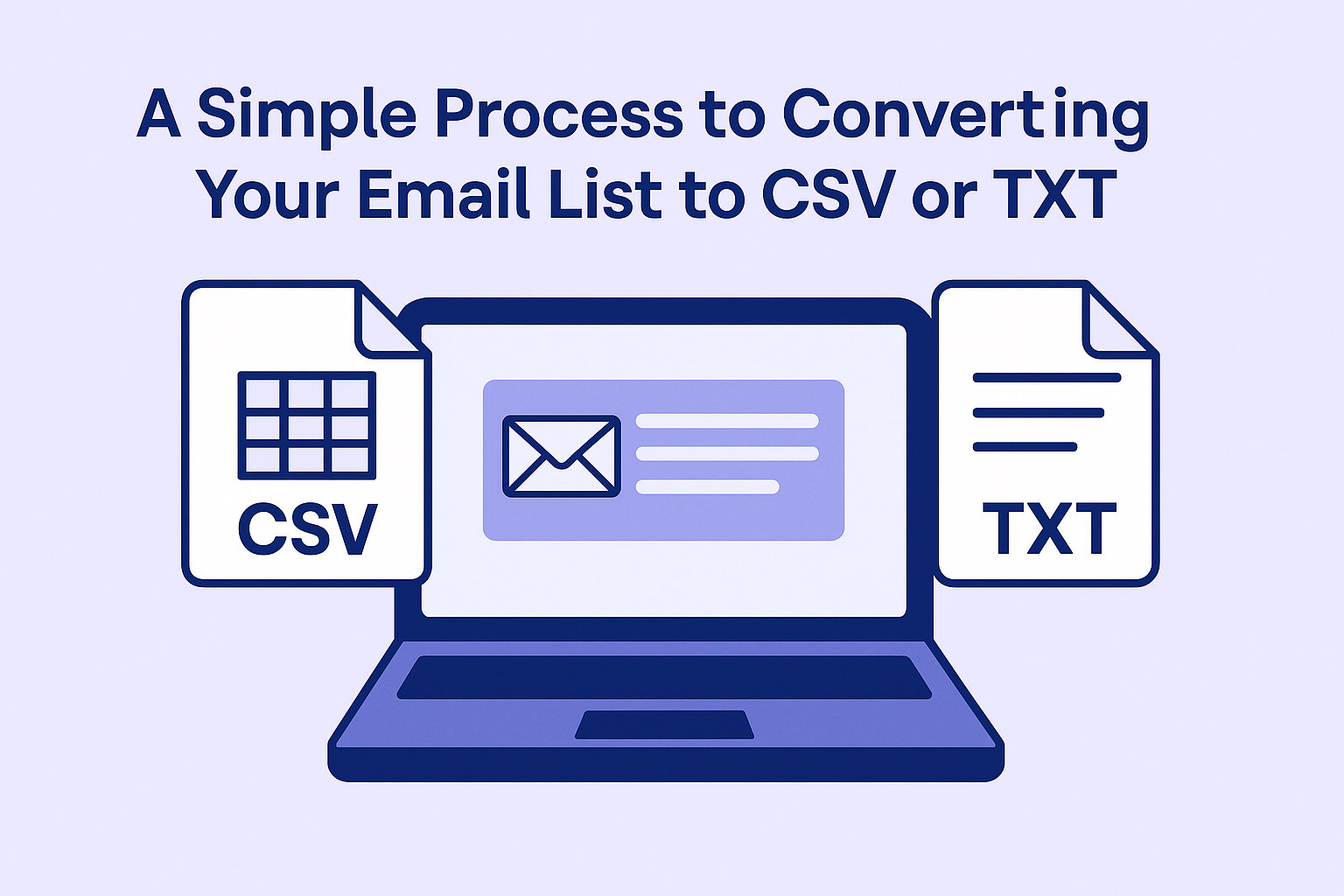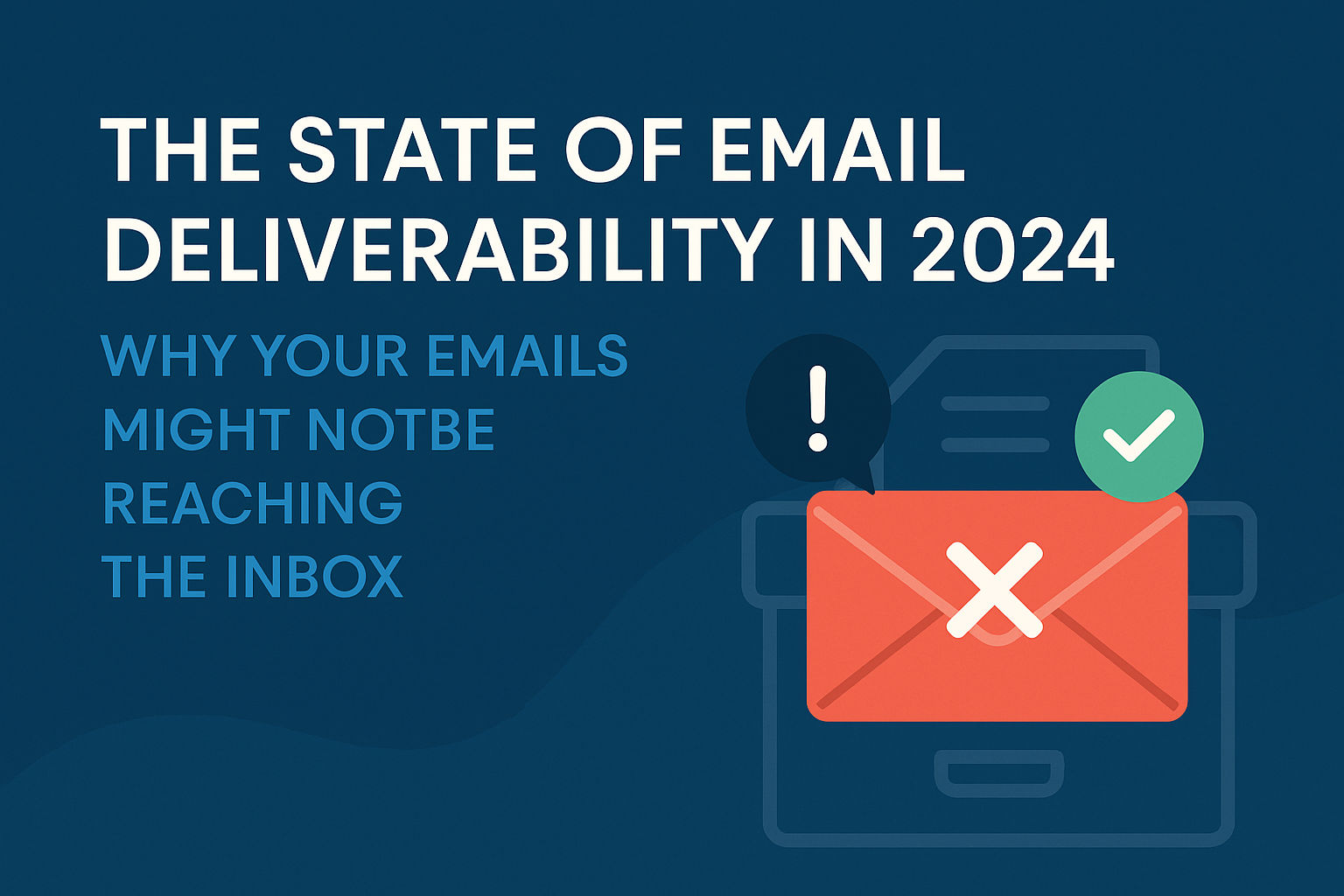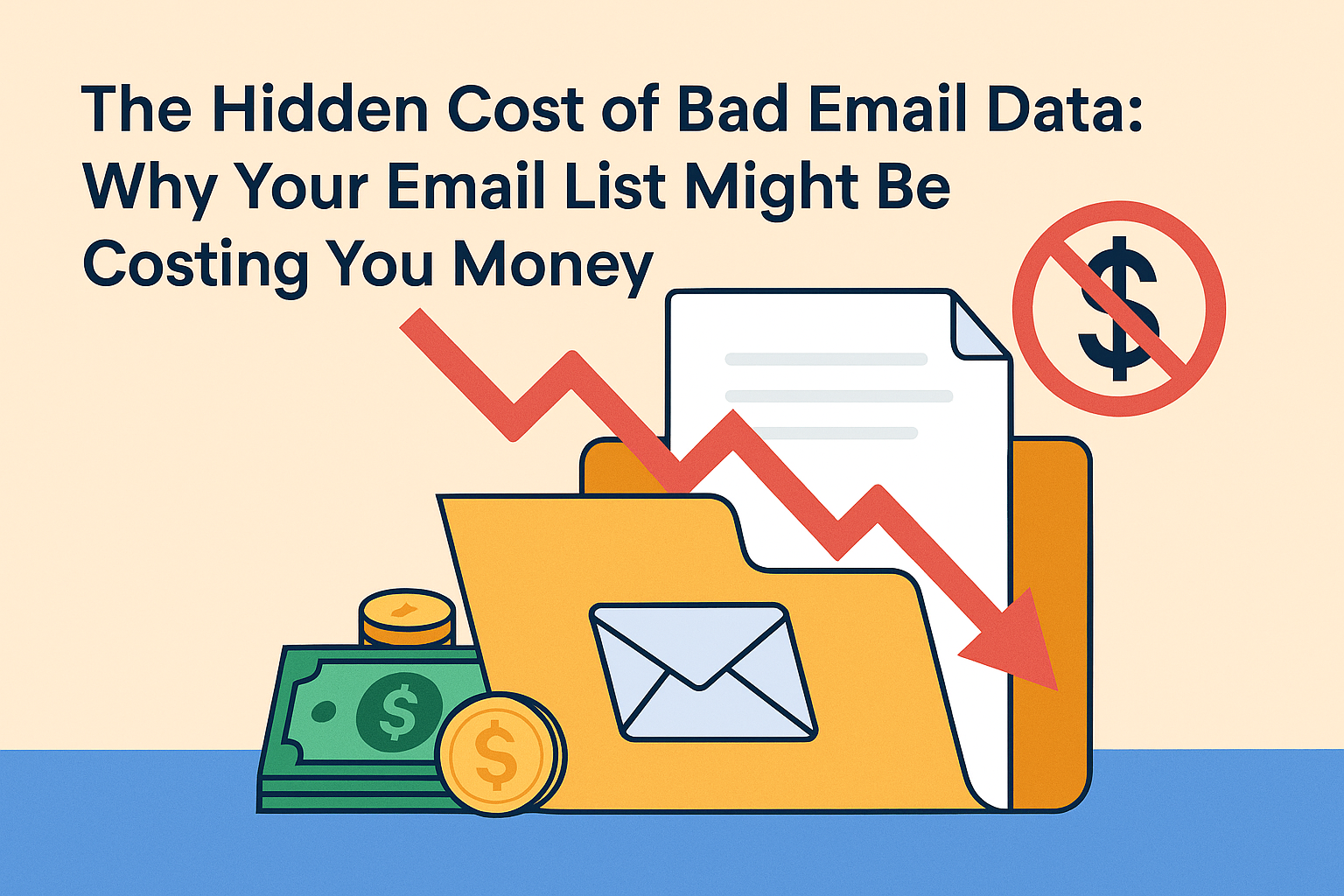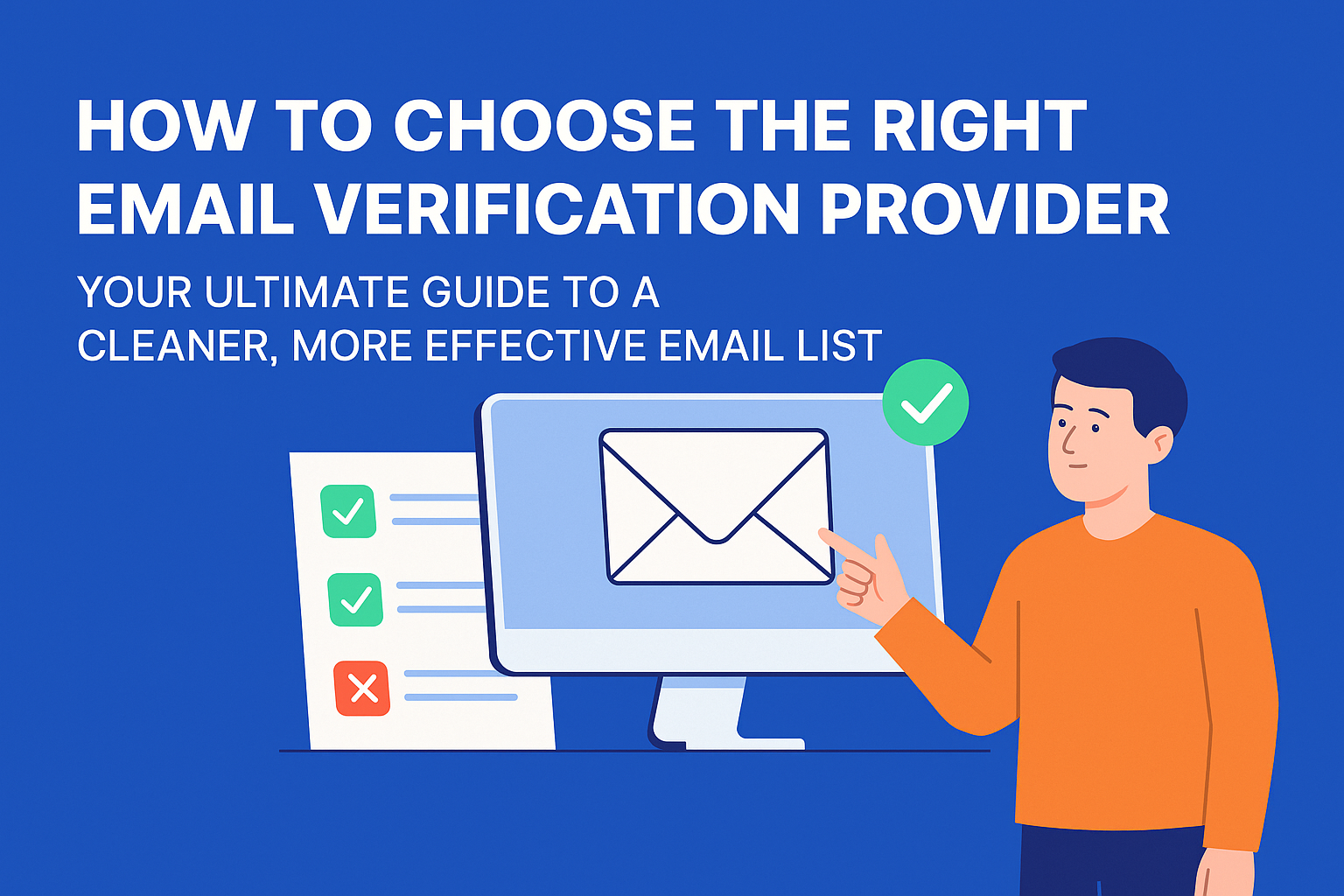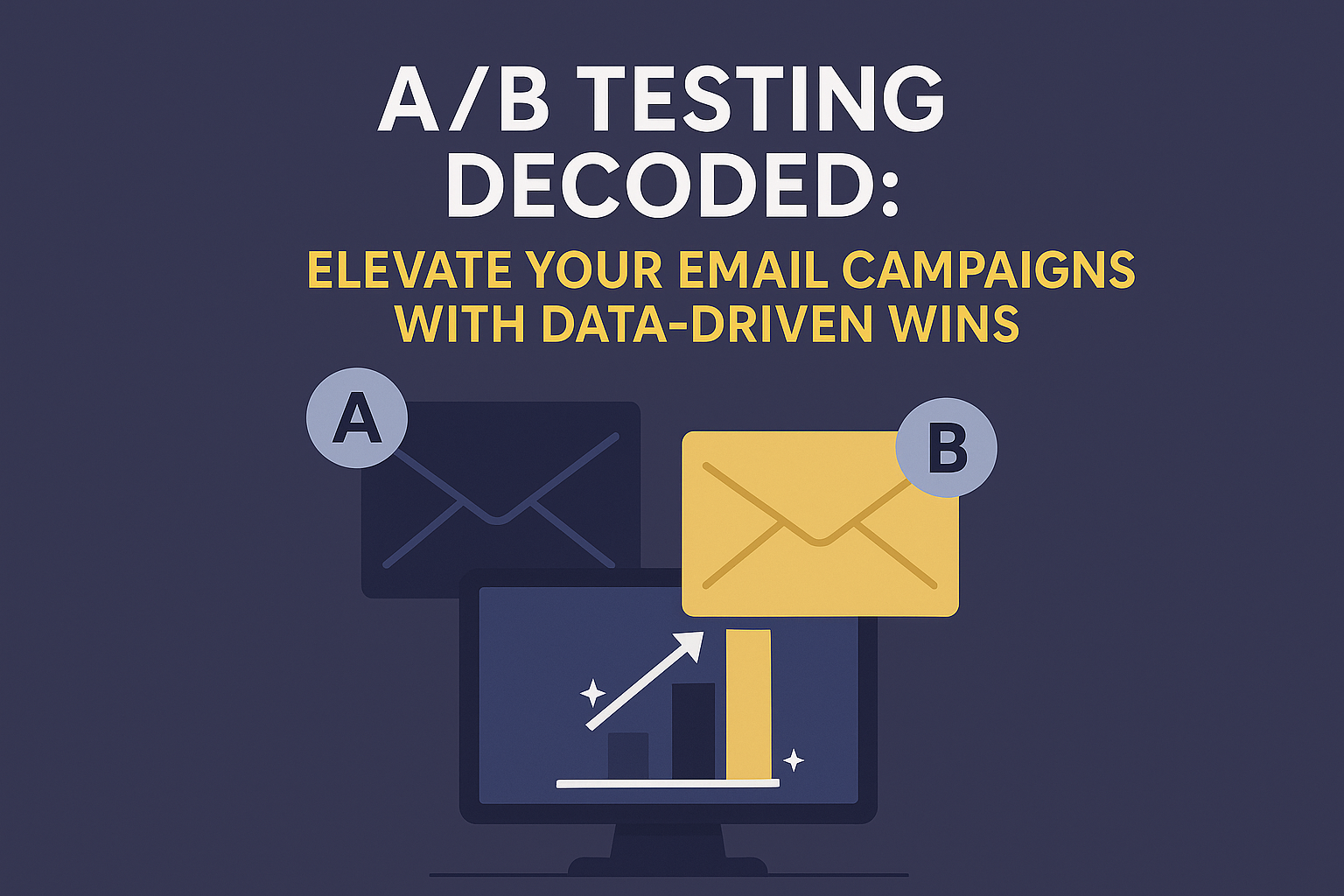Understanding CSV and TXT Formats
- CSV (Comma-Separated Values): This format is widely used for storing tabular data. Each line represents a row, and values within a row are separated by commas.
- TXT (Plain Text): This is the simplest format for storing text data. Each line represents a new line of text.
Converting from Other Formats
While CSV and TXT are commonly used, your clients may have their lists in different formats (e.g., Excel, Google Sheets, or a simple text document). Here's how to convert them:
1. From Excel or Google Sheets
- Save as CSV:
- Open your Excel or Google Sheets file.
- Go to File > Save As.
- Choose CSV as the file format and save it to your desired location.
- Copy and Paste:
- Select the entire range of cells containing your email list.
- Copy the selected data.
- Open a new text document and paste the copied data.
- Save the document as a TXT file.
2. From a Text Document
- Check Formatting:
- If your text document has inconsistent formatting (e.g., different line breaks or extra spaces), you might need to clean it up.
- Use a text editor like Notepad++ to remove unnecessary characters or adjust formatting.
- Save as CSV or TXT:
- Save the document as a CSV or TXT file, depending on your preference.
Creating a CSV File Manually If you have a small list and prefer to create a CSV file manually, follow these steps:
- Open a text editor.
- Type each email address on a separate line.
- Save the file as a CSV.